Universal Copy
Sometimes you want to copy text from an app or image and you cannot use the default Android long press?
Universal Copy takes that pain away!
In any app, activate the Universal Copy mode and select the text you want to copy, that's it!
Universal Copy takes that pain away!
In any app, activate the Universal Copy mode and select the text you want to copy, that's it!
Copy text from any application: Facebook, Twitter, Instagram, Youtube, Tumblr, News Republic, Snapchat...
With the OCR mode (available in Universal Copy Plus), you can even copy text (latin characters only) from images or any app where the developer blocked the normal mode (facebook lite...).
Easy. Simple. Super fast.
Universal Copy allows you to copy text without the need to use the long tap action.
*********
★ Featured by Android Police ★
http://www.androidpolice.com/2016/03/09/universal-copy-can-copy-text-fields-from-apps-that-dont-let-you-copy-and-paste-natively/
*********
How to use?
1. download and install the app
2. activate the Universal Copy accessibility service (Settings > Accessibility)
3. go to the app (Facebook, Twitter, Youtube or any app) you want to copy text from
4. open your notification drawer and click on "Activate Universal Copy mode"
5. the text zones you will be able to copy from appear in light blue.
6. tap the text you want to copy, it will highlight in blue
7. click on Copy and you're done!
If no text is detected on phase 5, you can switch from normal to OCR mode (available in Universal Copy Plus). The OCR Mode allows you to copy text from apps where the Normal Mode does not work (thanks to a character recognition technology - OCR).
In-app contents: Universal Copy Plus
The Universal Copy Plus subscription allows you to show us your support and unlock the OCR Mode.
The OCR Mode allows you to copy text from apps where the Normal Mode does not work (thanks to a character recognition technology - OCR).
The OCR Mode currently only works with Latin characters.
The subscription is available monthly or yearly (20% discount).
Can't find Universal Copy in the notification zone? Accessibility turning off?
Check this tutorial and see if it helps :
https://www.guidingtech.com/fix-android-accessibility-settings-turn-off-automatically/
On Samsung Galaxy devices (SG 5 and later), check to see if you have App Battery Optimizer in Samsung Smart Manager app enabled. Please disable this as it is known to disable Universal Copy Accessibility Service: go to Android Settings > General > Battery > look under App Optimization and select Details. Then find Universal Copy and turn it off.
On Xiaomi devices, you can also try to authorize "Autostart" feature for Universal Copy.
Go to your device Settings / Security / Permissions / Autostart and authorize Universal Copy.
Do not hesitate to rate the app and write a review if you like Universal Copy.
For more copy - paste features, make sure to check our other application: Easy Copy - The smart clipboard. http://bit.ly/easy-copy
This app uses Accessibility services. (BIND_ACCESSIBILITY_SERVICE to access the text displayed on your screen to be able to copy it)



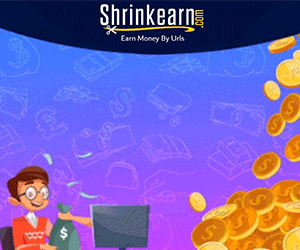
0 Comments